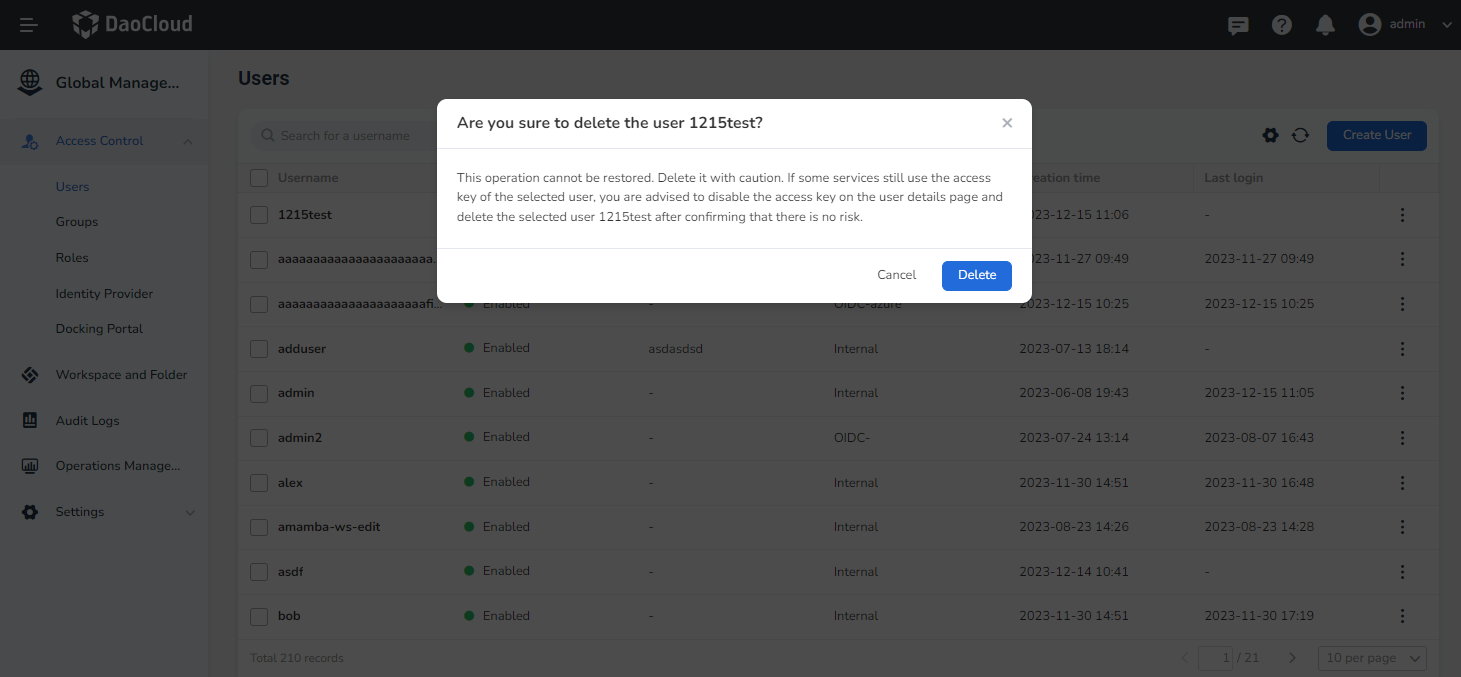User¶
A user refers to a user created by the platform administrator Admin or the access control administrator IAM Owner on the Global Management -> Access Control -> Users page, or a user connected through LDAP / OIDC . The username represents the account, and the user logs in to the DaoCloud Enterprise platform through the username and password.
Having a user account is a prerequisite for users to access the platform. The newly created user does not have any permissions by default. For example, you need to assign corresponding role permissions to users, such as granting administrator permissions to submodules in User List or User Details . The sub-module administrator has the highest authority of the sub-module, and can create, manage, and delete all resources of the module. If a user needs to be granted permission for a specific resource, such as the permission to use a certain resource, please see Resource Authorization Description.
This page introduces operations such as creating, authorizing, disabling, enabling, and deleting users.
Create user¶
Prerequisite: You have the platform administrator Admin permission or the access control administrator IAM Admin permission.
-
The administrator enters Access Control , selects Users , enters the user list, and clicks Create User on the upper right.
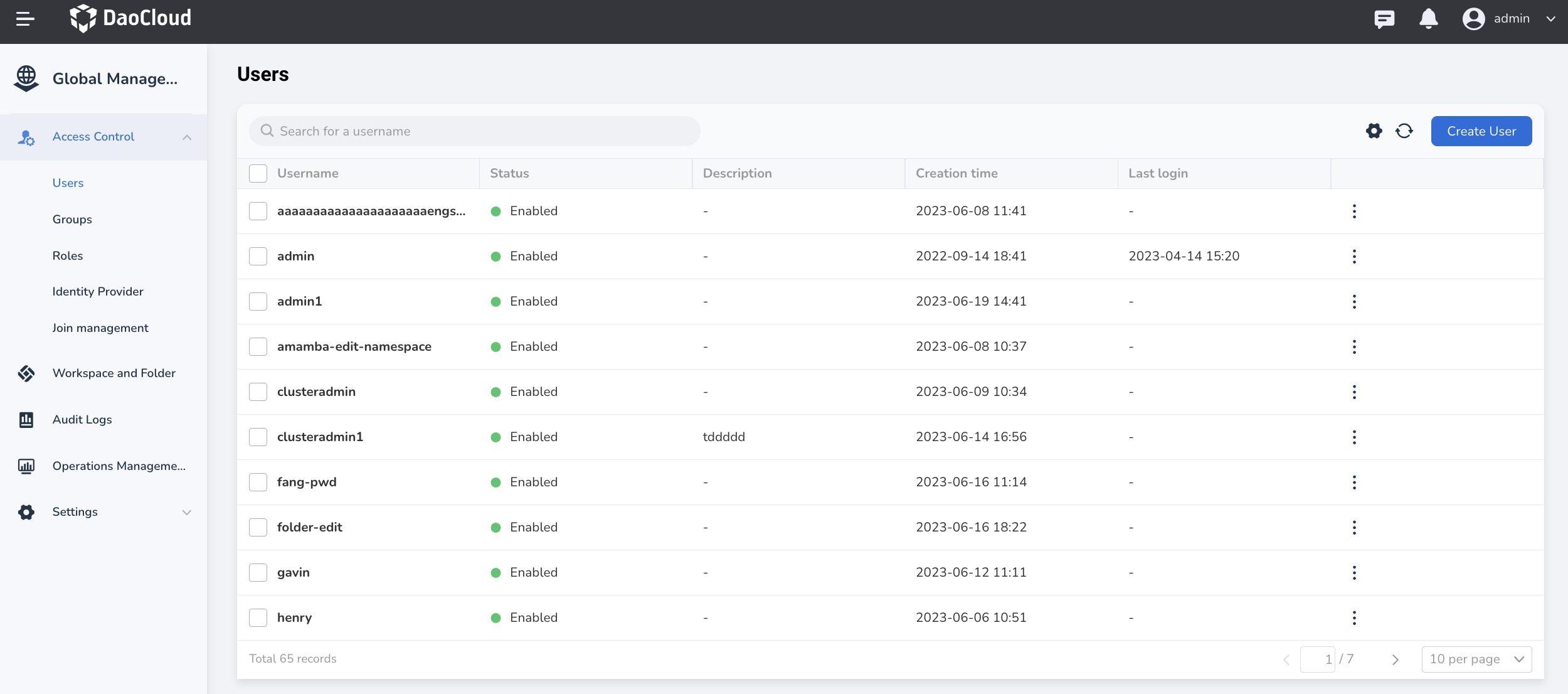
-
Fill in the username and login password on the Create User page. If you need to create multiple users at one time, you can click Create User to create in batches, and you can create up to 5 users at a time. Determine whether to set the user to reset the password when logging in for the first time according to your actual situation.
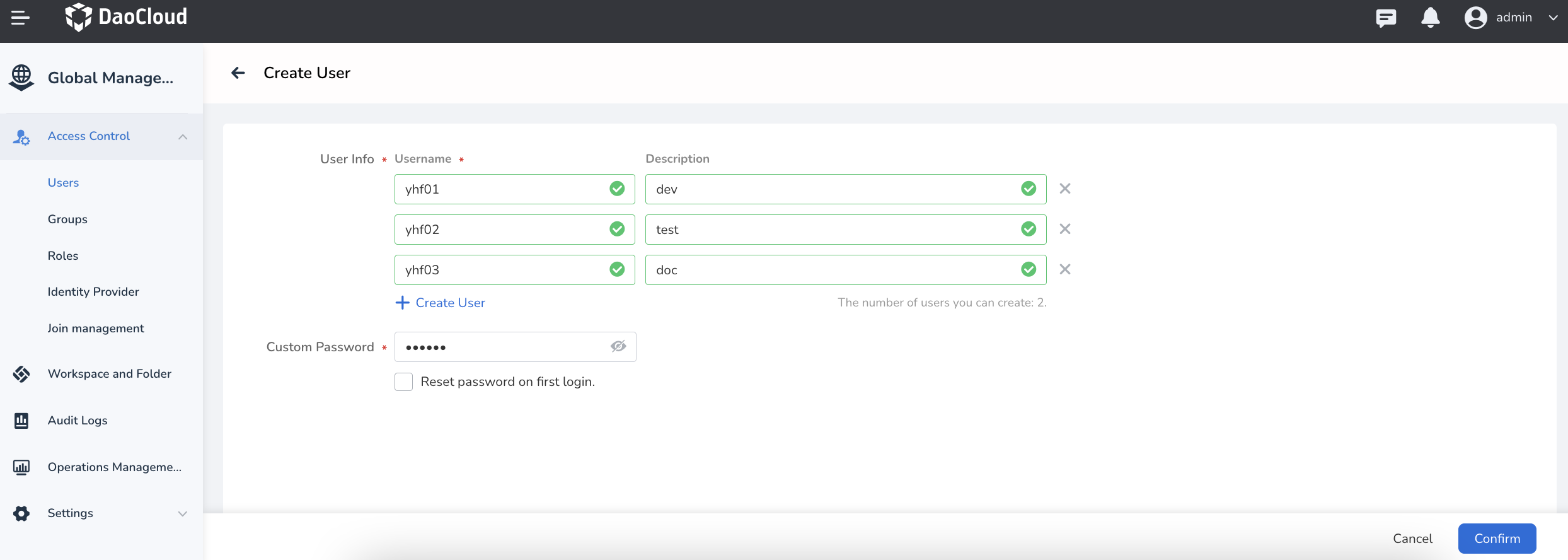
-
Click OK , the user is successfully created and returns to the user list page.
Note
The username and password set here will be used to log in to the platform.
Authorize for User¶
Prerequisite: The user already exists.
-
The administrator enters Access Control , selects Users , enters the user list, and clicks ⋮ -> Authorization .
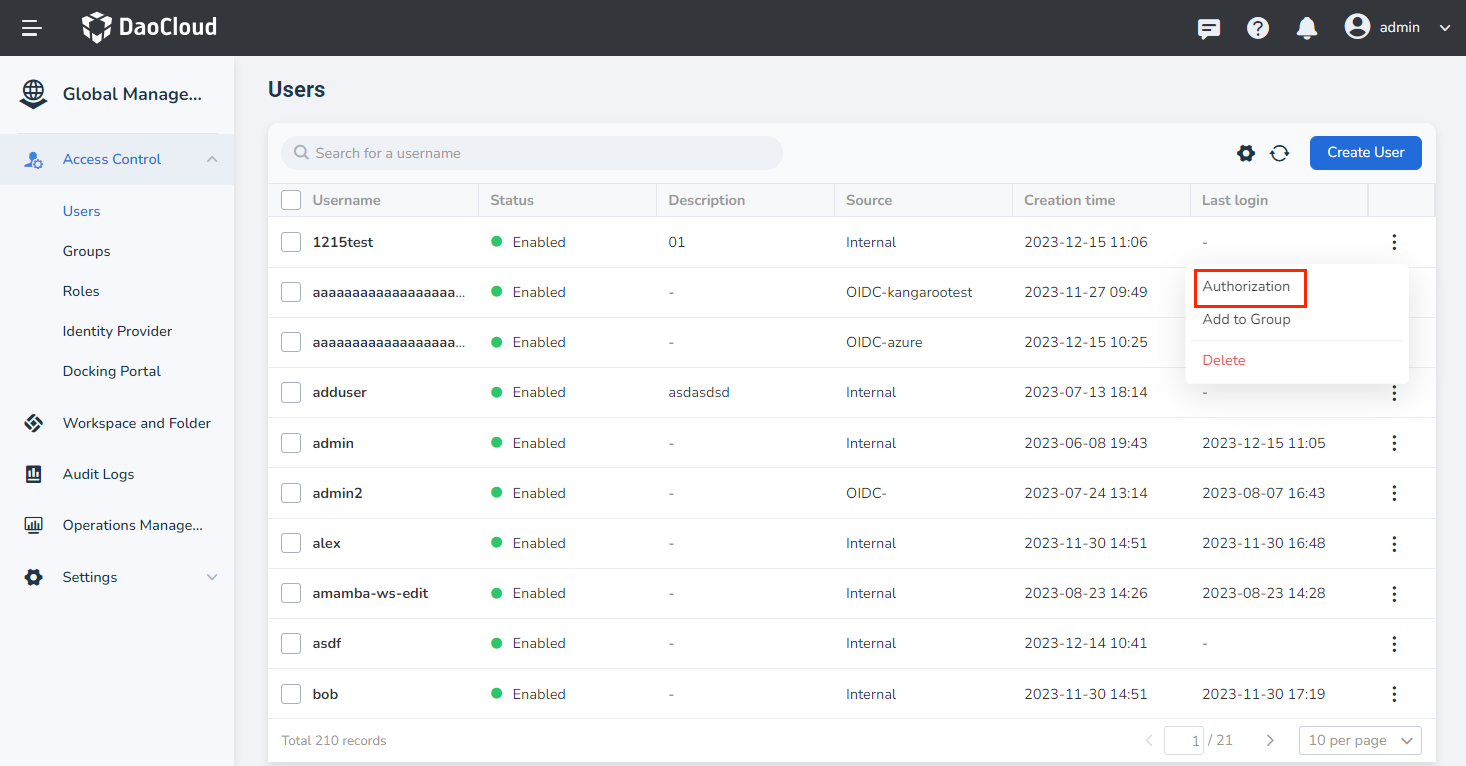
-
On the Authorization page, check the required role permissions (multiple choices are allowed).
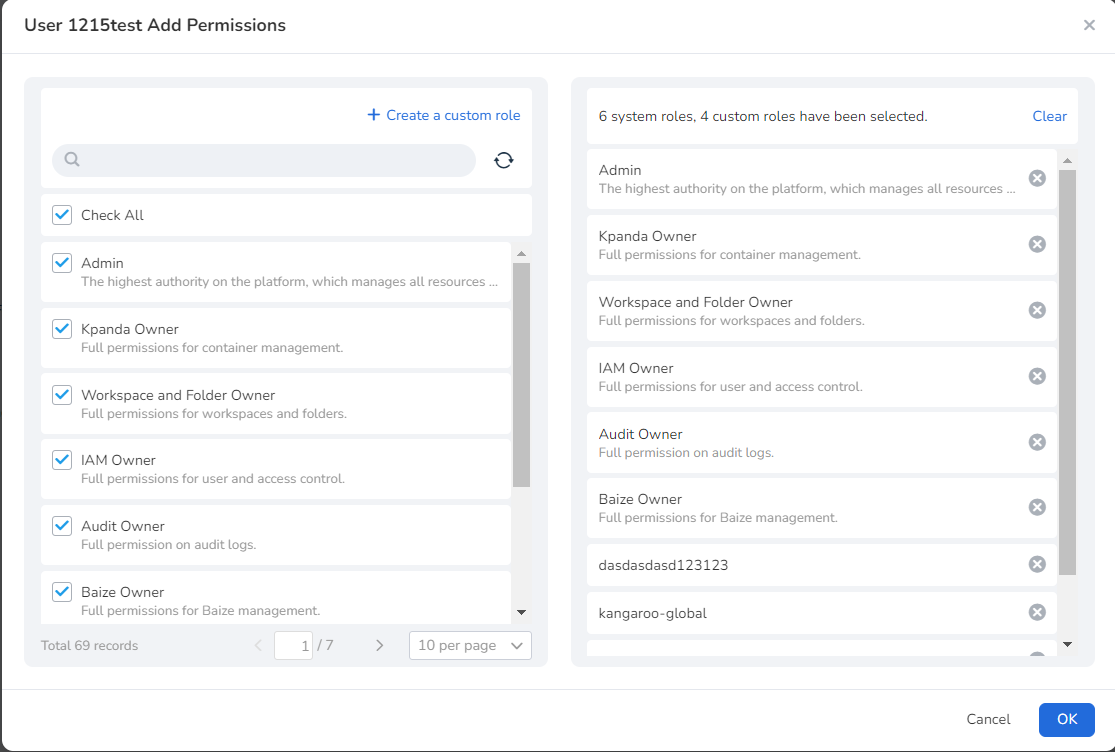
-
Click OK to complete the authorization for the user.
Note
In the user list, click a user to enter the user details page.
Add user to group¶
-
The administrator enters Access Control , selects Users , enters the user list, and clicks ⋮ -> Add to Group .
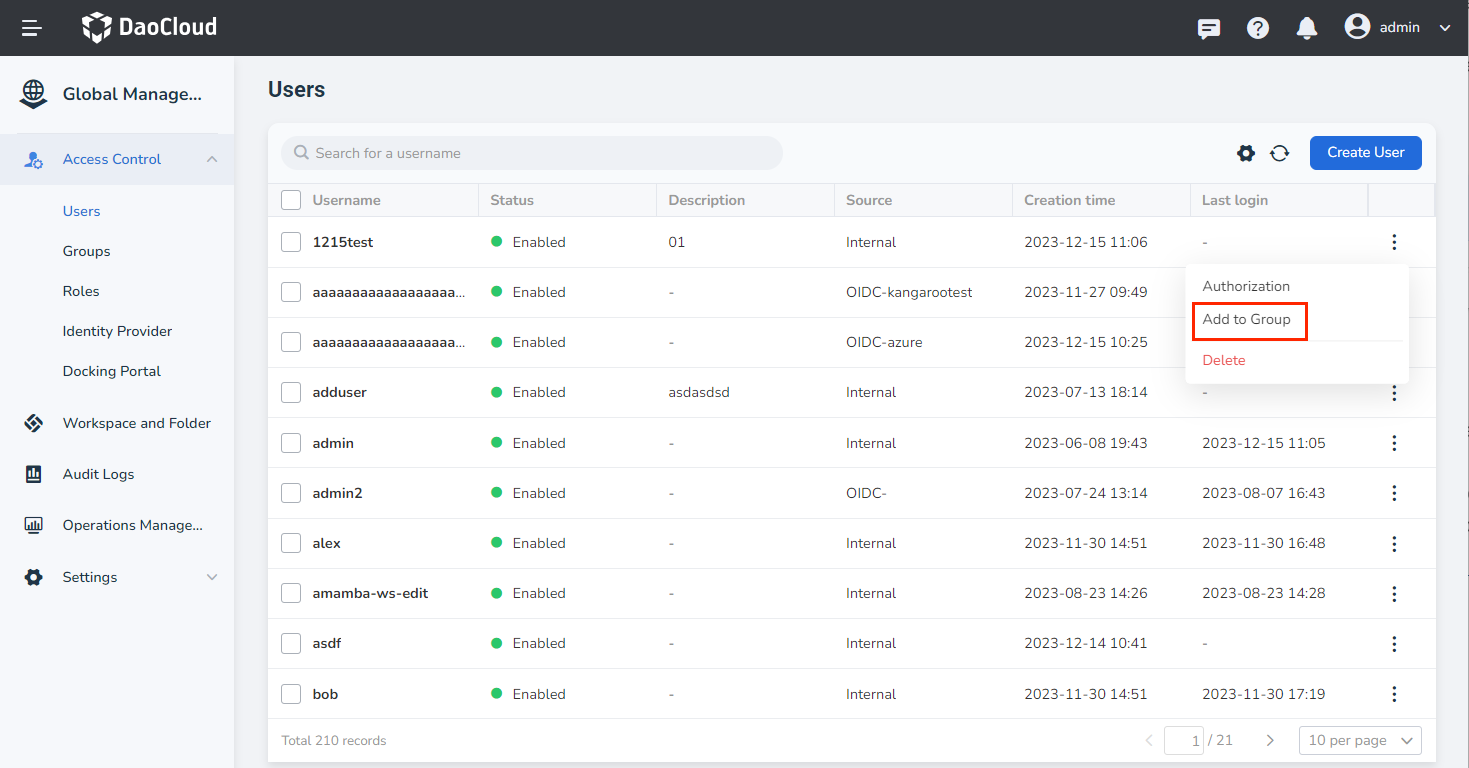
-
On the Add to Group page, check the groups to be joined (multiple choices are allowed). If there is no optional group, click Create a new group to create a group, and then return to this page and click the Refresh button to display the newly created group.
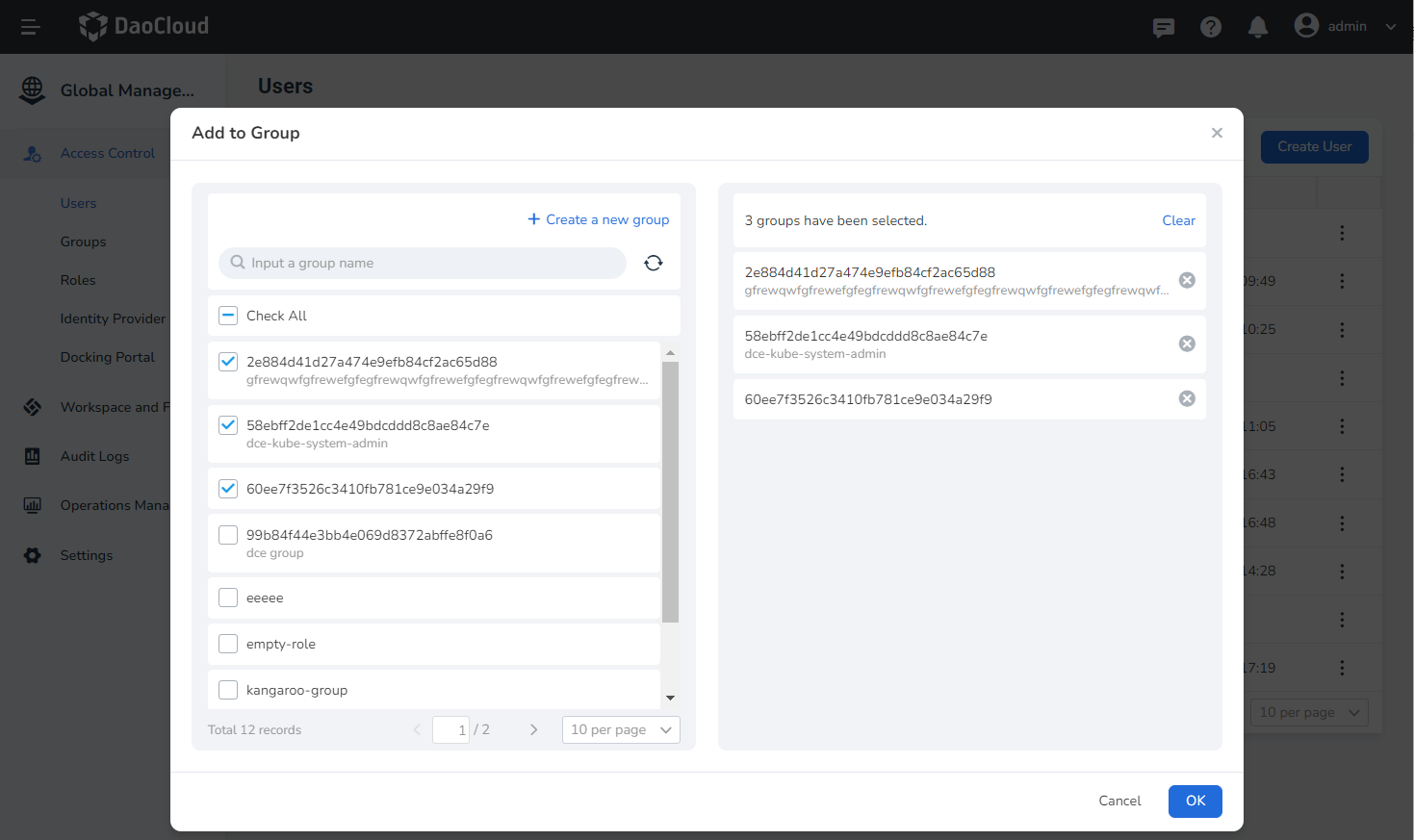
-
Click OK to add the user to the group.
Note
The user will inherit the permissions of the group, and you can view the groups that the user has joined in User Details .
Enable/Disable user¶
Once a user is deactivated, that user will no longer be able to access the Platform. Unlike deleting a user, a disabled user can be enabled again as needed. It is recommended to disable the user before deleting it to ensure that no critical service is using the key created by the user.
-
The administrator enters Access Control , selects Users , enters the user list, and clicks a username to enter user details.
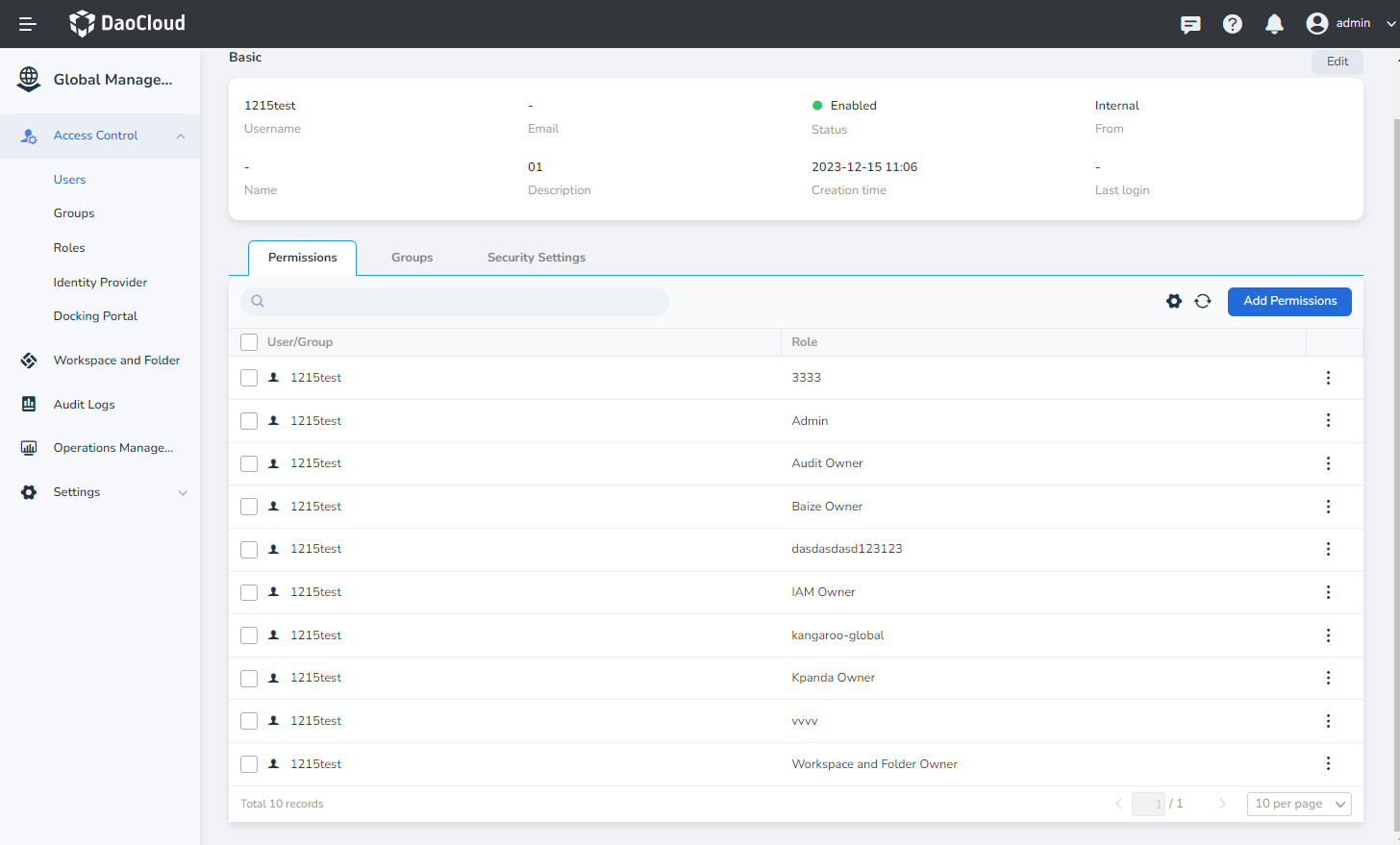
-
Click Edit on the upper right, turn off the status button, and make the button gray and inactive.
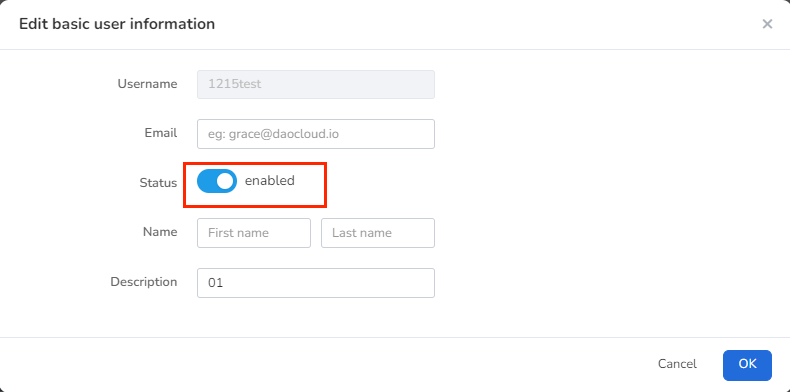
-
Click OK to finish disabling the user.
Forgot password¶
Premise: User mailboxes need to be set. There are two ways to set user mailboxes.
-
On the user details page, the administrator clicks Edit , enters the user's email address in the pop-up box, and clicks OK to complete the email setting.
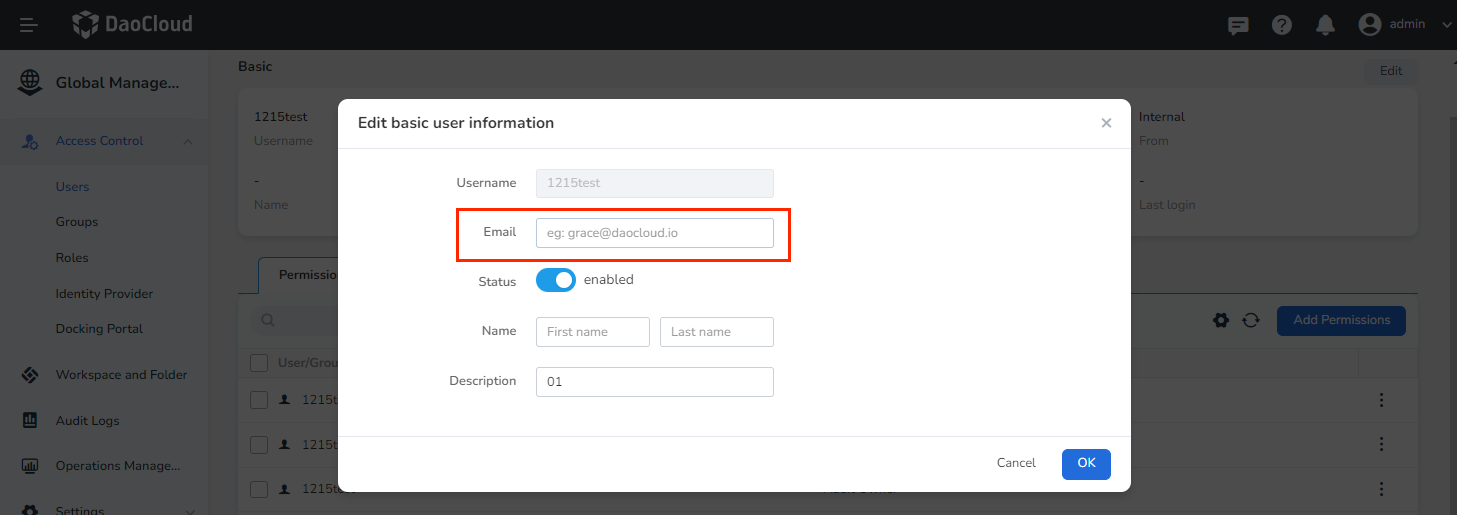
-
Users can also enter the Personal Center and set the email address on the Security Settings page.
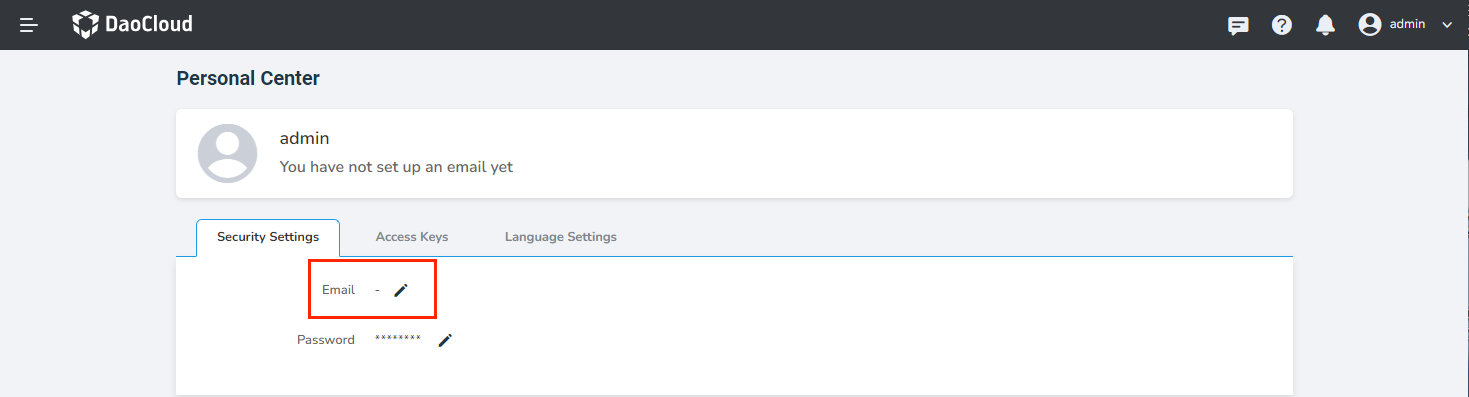
If the user forgets the password when logging in, please refer to Reset Password.
Delete users¶
Warning
After deleting a user, the user will no longer be able to access platform resources in any way, please delete carefully. Before deleting a user, make sure your key programs no longer use keys created by that user. If you are unsure, it is recommended to disable the user before deleting. If you delete a user and then create a new user with the same name, the new user is considered a new, separate identity that does not inherit the deleted user's roles.
-
The administrator enters Access Control , selects Users , enters the user list, and clicks ⋮ -> Delete .
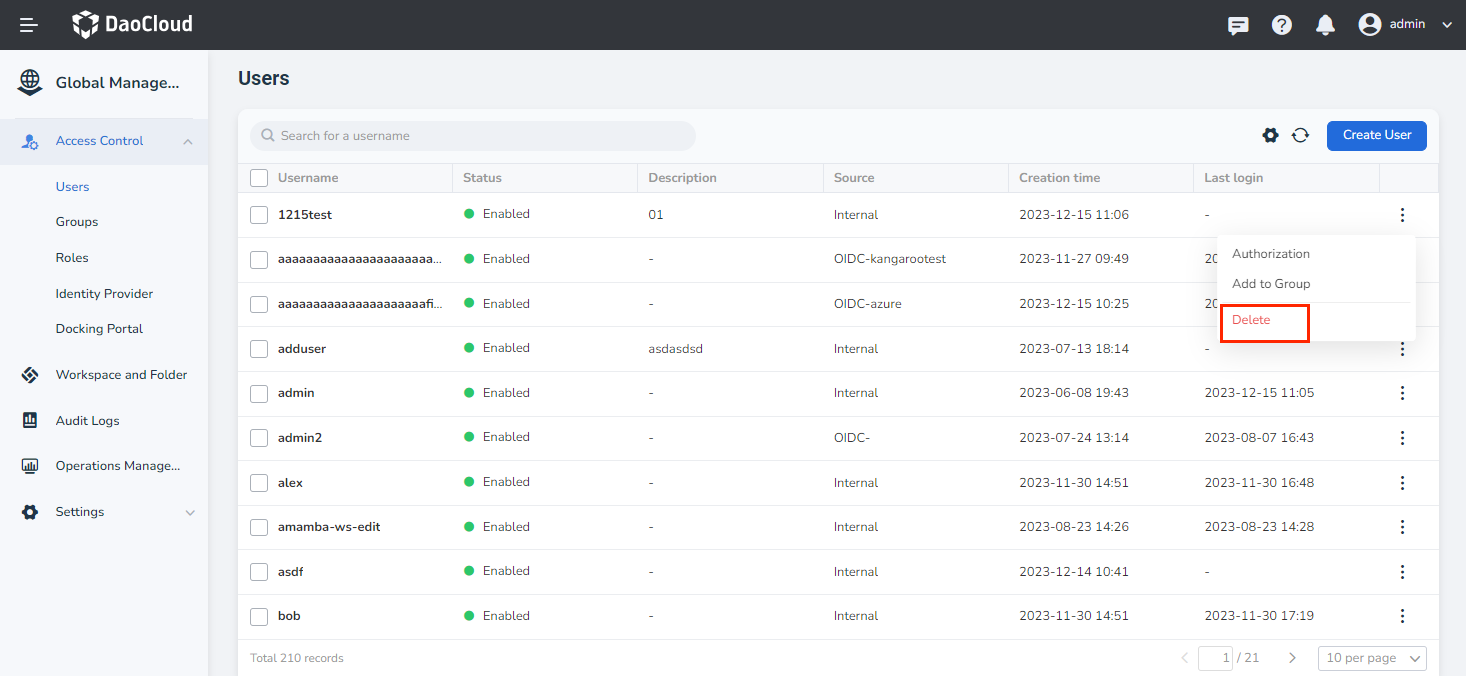
-
Click Delete to finish deleting the user.